How to take screenshot on laptop or computer? This blog shows you the method of taking screenshot on your laptop or your computer by using snip and sketch application on laptop or computer. Snip and sketch application is already installed on your laptop which help you on how take screenshot on laptop
Following are the steps to take screen shot on your laptop
How to take screenshot on laptop or computer
Follow the following easy steps to take screenshot on your laptop or your computer
Select the notification icon
Click on the notification icon on the bottom right of your laptop screen
Snip and Sketch application
inside the notification centre click on the app or option named as Screen snip
If you cannot find this option in notification centre then click on windows icon and search for snip and sketch, you will find this application there
Select options
You will find different options to take screenshot on laptop.The best one is already selected but if you want to take screenshot on specific parts on laptop screen the select the 2nd option
Drag cursor on screen
drag your cursor on the laptop screen to take screenshot of that part of laptop screen If you want to take screenshot of the whole screen of laptop then drag the cursor from on corner of the screen to the other corner of laptop screen
Click on notification
when you will release the mouse button then a notification will appear of your screenshot click on this notification
Save the screenshot
Now you will see the screenshot editor where you can write or draw anything on it when you are done with it click on the save button on the screen
Take Screenshot on laptop
Congratulations now you have learnt how to take screenshot on laptop or computer. Save your screenshot on any location on your laptop and use it whenever you want









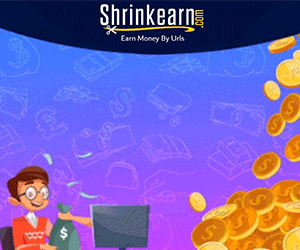
0 Comments